Ok…well, last night, a friend of mine Scott Berglin taught me how to make a custom ringtone from a song on my iphone using itunes and my mac… AND being the nice guy that I am… I shall now share the secret with you with 15 step-by-step instructions… for even a dummy like me.
- Open itunes.
- Find the song you want to make the ringtone from.
- Highlight the song and right click on it (or hold the control key and click the mouse). Select “get info”.
- Go to the options tab and change the duration to the start and stop time you want your ringtone to be. 30 seconds is the max. So I choose 29 or less just so there are no problems. Click “OK” in the bottom right hand corner which will save the changes.
- Right click and select “create AAC version”.
- if the file is “protected”, a window will pop up and tell you that you cannot. In this case you will have to stop right here and burn the song to CD and reimport the song. Then start the process again.
Out.
 Husband. Dad to 5. Student Ministry Pastor. Follower of Jesus. Yatta yatta.
Husband. Dad to 5. Student Ministry Pastor. Follower of Jesus. Yatta yatta.

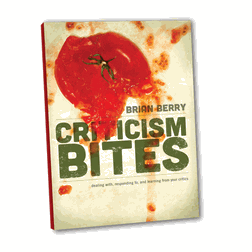
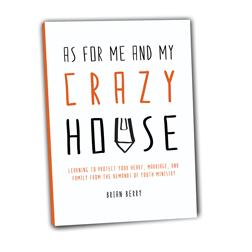
If you do not want the hassle of syncing whenever you want to use a new song as your ringtone, you can try GeoRing. It allows you to use any song as your ringtone with just a few taps on your iPhone. Another cool feature is it can randomly pick a song from your playlist when your phone rings. You can find GeoRing in the App Store.
Try the rmaker app on the iPhone – pretty easy